Creating effective scene animation starts with a well-chosen background. A suitable background sets the stage for your animation, providing context and enhancing the visual appeal of your scenes. VP Online simplifies the process of creating scene animations by offering a range of tools to help you select backgrounds that fit your needs. In this tutorial, we will focus on how to edit and choose the perfect scene background for your animation.
Select Background Scene #
Categories Under Scene Background #
Visual Paradigm Online provides a diverse selection of backgrounds organized into various categories to help you find the right setting for your scene. These categories include options such as home, school, office, and more. You can browse through these categories to find backgrounds that match the context of your animation.
For a more comprehensive view, use the “See All” button to explore additional backgrounds available in each category. This feature ensures that you can easily locate and select the background that best fits your scene and enhances your overall animation project.
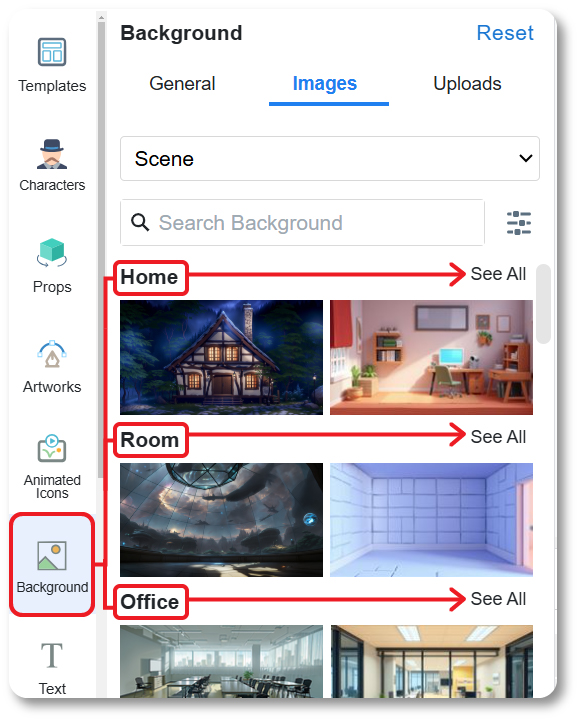
Filter the Background #
By default, backgrounds are shown according to the orientation of your animation and include all available styles. If you have a preference for a specific style, you can use the Filter button in the top right corner to select your desired Style. Additionally, you can adjust the orientation of the background to match your animation’s needs, ensuring a cohesive and visually pleasing result.
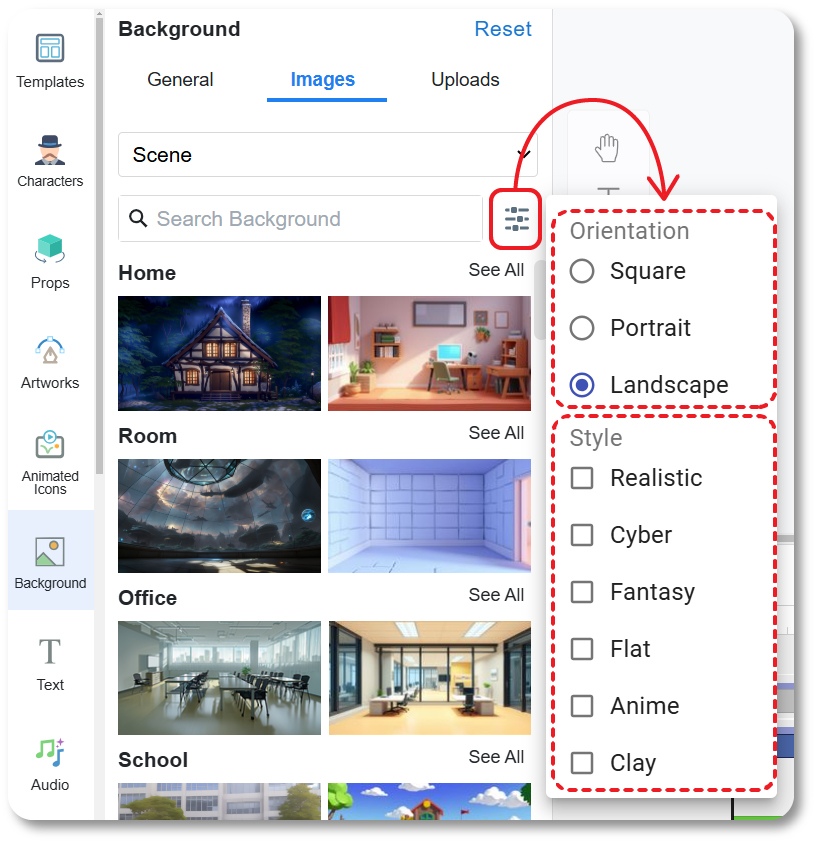
Searching #
If you cannot find a suitable background within the available categories, you can use the search feature. Enter relevant keywords related to the type of background you need, and the system will provide you with a list of backgrounds that match your criteria. This search function allows for more precise selection, helping you find the perfect background even if it doesn’t fit neatly into existing categories.
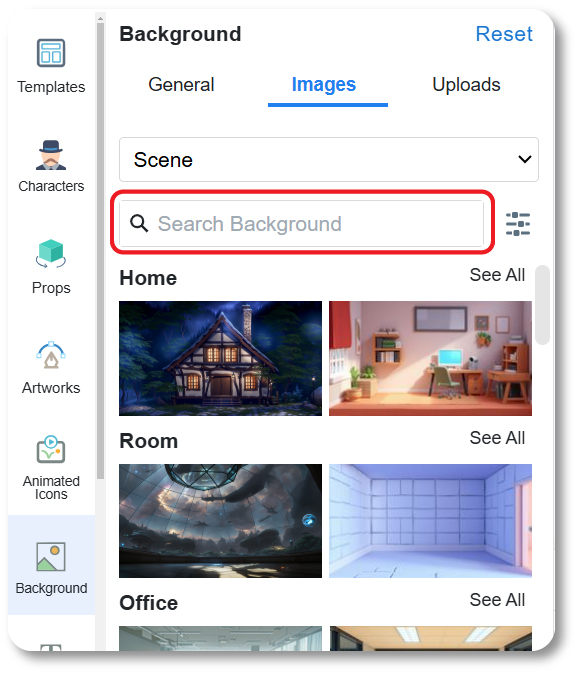
Tips for Choosing the Scene Background #
- Match the Background to Your Story: Choose a background that complements the narrative and setting of your animation. For example, if your scene is set in an office, an office-themed background will provide the right context and enhance the viewer’s understanding of the scene.
- Consider the Animation’s Mood: The tone of background should reflect the mood of your animation. For instance, a bright, colorful background might suit a cheerful scene, while a darker, more subdued background could be appropriate for a dramatic or tense moment.
- Ensure Background Consistency: Maintain visual consistency across scenes by using backgrounds that match the style and tone of your animation. This helps create a cohesive look and prevents distracting inconsistencies.
- Optimize for Clarity: Choose backgrounds that do not overpower or distract from the main elements of your animation, such as characters and key actions. The background should enhance the scene without drawing attention away from the primary focus.
- Test Different Orientations and Styles: Experiment with different orientations and styles to find the best fit for your animation. Adjusting the background’s orientation or trying out various styles can help you achieve the desired visual effect and ensure that the background works well with your animation’s composition.





