When creating an animation, characters often play a crucial role in conveying the story or message. To bring these characters to life, adding speech is essential. Visual Paradigm Online makes it simple to integrate speech into your characters with just a few easy steps. In this tutorial, we’ll show you how to add speech to your characters using VP Online’s powerful tools.
Text-to-Speech Feature #
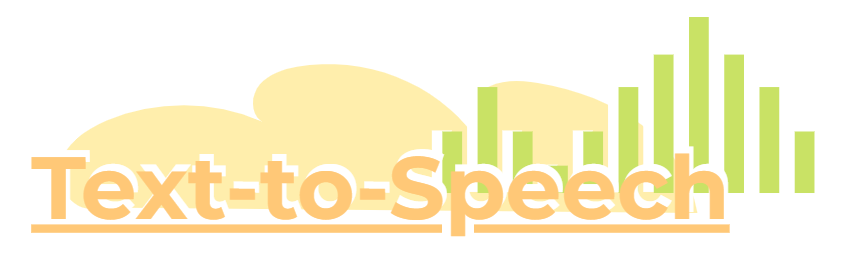
The text-to-speech (TTS) feature in VP Online is a powerful tool that allows you to convert written text into spoken dialogue, seamlessly integrated into your animations. This feature utilizes advanced algorithms to generate natural-sounding speech, offering a range of voices that can be tailored to match your character’s gender, age, and language. By simply entering your script, you can generate realistic speech that fits the tone and mood of your scene.
The benefits of using TTS in your animations are significant. It saves time and resources by eliminating the need for manual voice recording. Additionally, the flexibility of TTS allows for easy adjustments to the script, enabling quick updates or changes without needing to re-record. This feature also supports multiple languages, broadening the reach of your content to a global audience. Overall, TTS enhances the efficiency and accessibility of your animation projects, allowing for a more streamlined and professional workflow.
Automatic Lip Sync Capabilities #

One of VP Online’s standout features is its automatic lip sync capability. Once you’ve added speech to a character, the software automatically synchronizes the character’s mouth movements with the dialogue. This feature creates the illusion that the character is actually speaking, making your animation more engaging and realistic. The precise synchronization of lip movements to the speech not only saves time but also enhances the overall quality of your animation.
Adding Speech to Characters #
To add speech to a character, begin by pressing the Add button on the speech bar located under the character in the timeline and enter your script in the text box that appears.
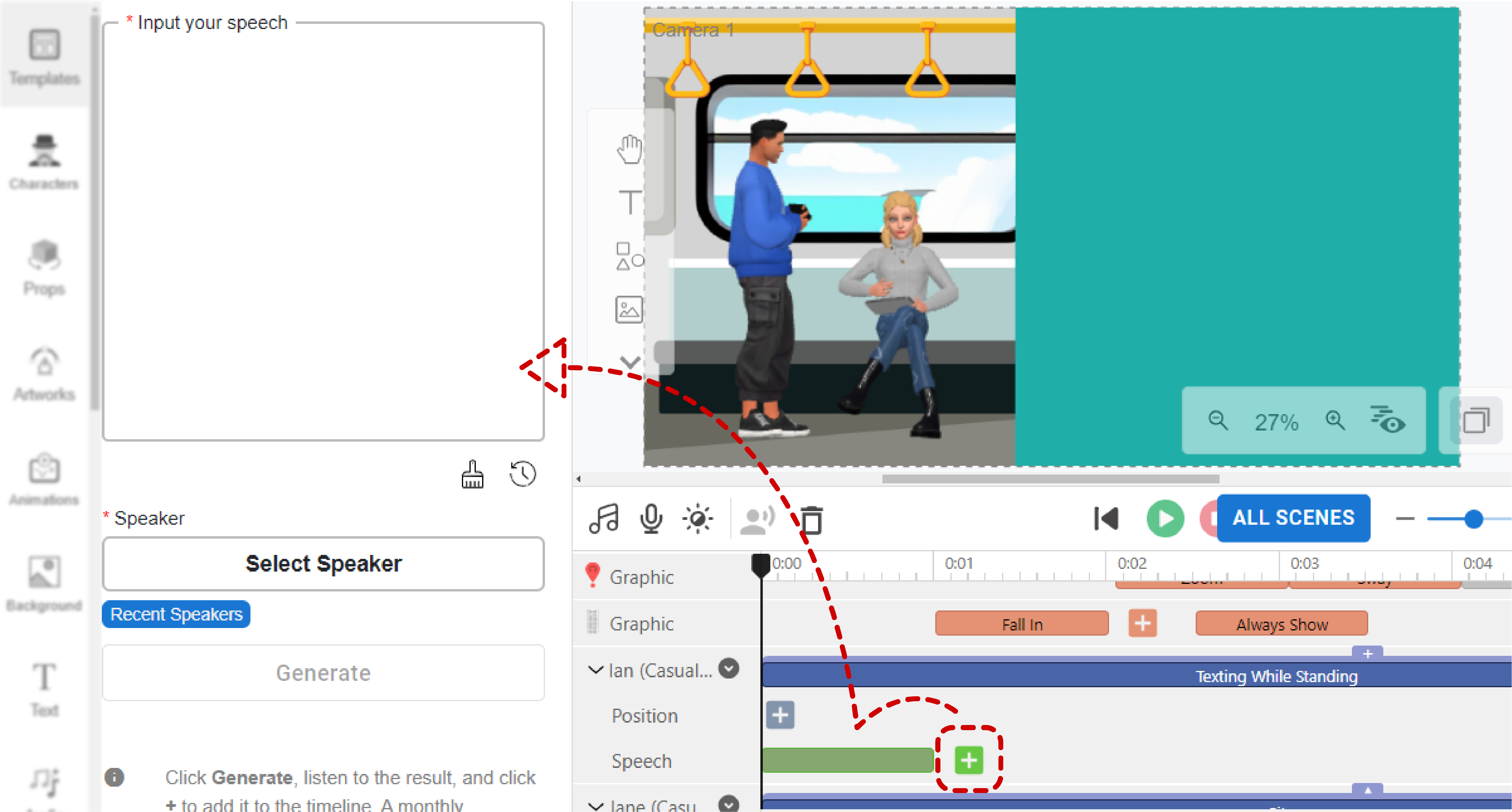
Next, select a speaker by choosing the gender and language that best fit your needs. You can preview the voice by clicking the play button, and once satisfied, click Confirm Selection and Generate to start generating the speech.
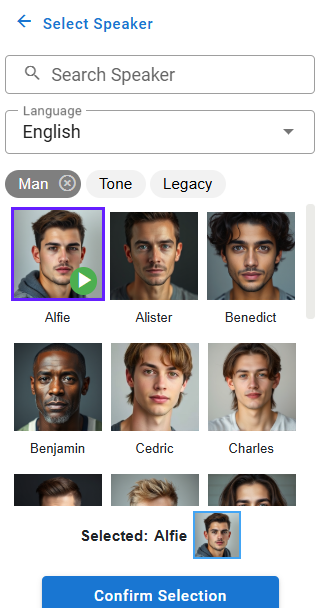
After the speech is generated, you can preview it by clicking the play button and add it to the timeline by pressing the Add button.
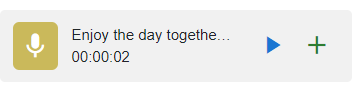
We can adjust the volume of the speech in the right-click menu.

Enhancing Animation with Character Speech #
Integrating character speech into your animation adds depth and engagement, bringing your characters to life in a way that visuals alone can’t achieve. Spoken dialogue introduces personality, making interactions more dynamic and the storyline more immersive. It allows you to convey emotions, thoughts, and nuances that enhance the overall impact of your animation.
In addition to enriching the narrative, character speech improves the pacing of your animation, ensuring that conversations flow naturally and at the right speed. Whether you’re telling a story or explaining a concept, character speech helps maintain viewer interest and adds a professional touch, making your animation more relatable and compelling.
Adding Narration to Your Animation #
In addition to character speech, you may also need to add narration to your animation. This is done using the Add Speech (Text-to-Speech) button. The process is similar to adding speech to a character, but the narration bar will appear at the bottom of the timeline. Narration can provide context, explain complex ideas, or guide the viewer through the animation, further enhancing the storytelling aspect of your work.
Explore More: Add Narration to Your Animation





