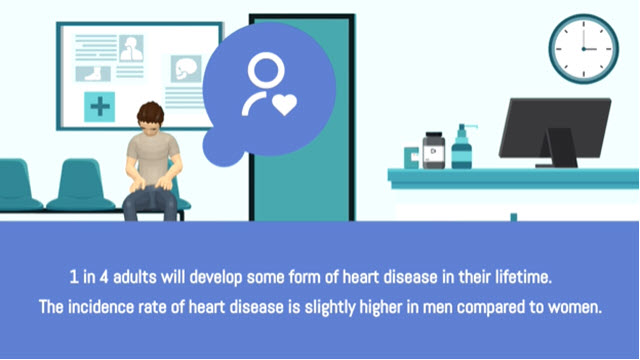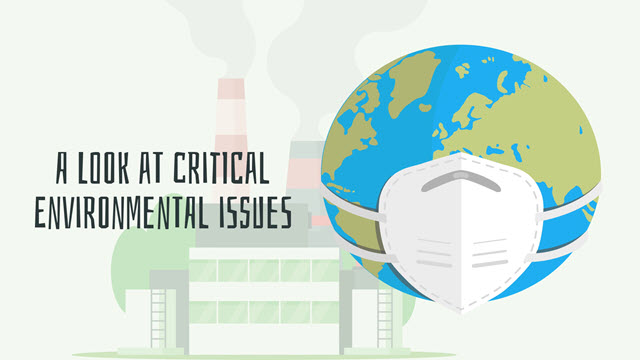Enhancing Your Video with Multiple Scenes: Creation, Management, and Optimization
When creating an animation in Visual Paradigm Online using multiple scenes helps structure the content, making it more engaging and dynamic. Instead of fitting everything into a single continuous shot, breaking your animation into different scenes allows for better storytelling, smoother transitions, and greater flexibility in editing.
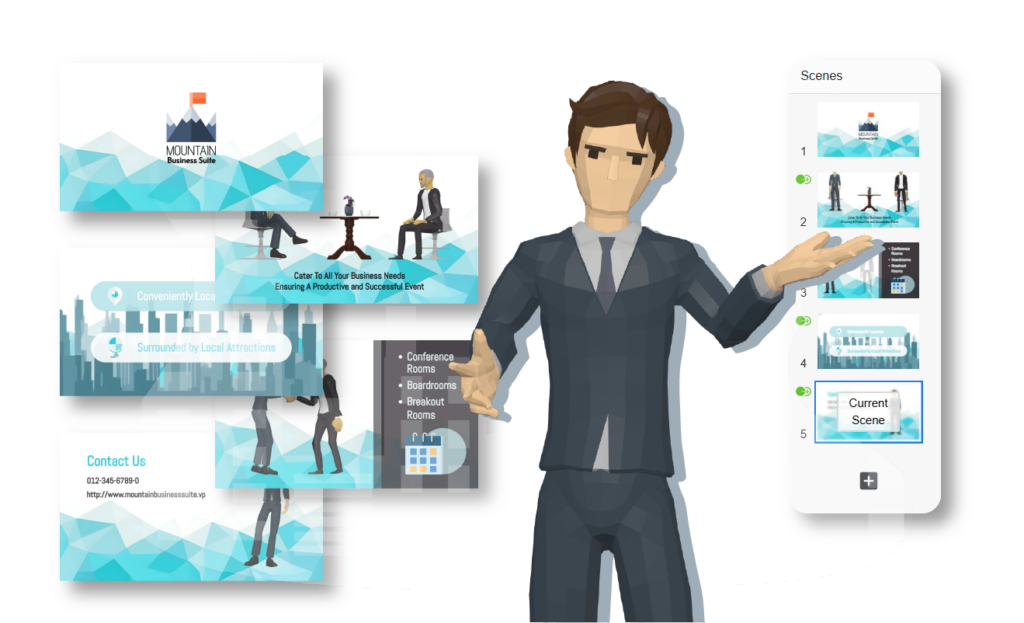
Why Use Multiple Scenes
Multiple scenes help break down your animation into manageable parts, improving clarity, pacing, and storytelling. They allow smooth transitions, better organization, and flexibility in editing, making your video more engaging and professional.
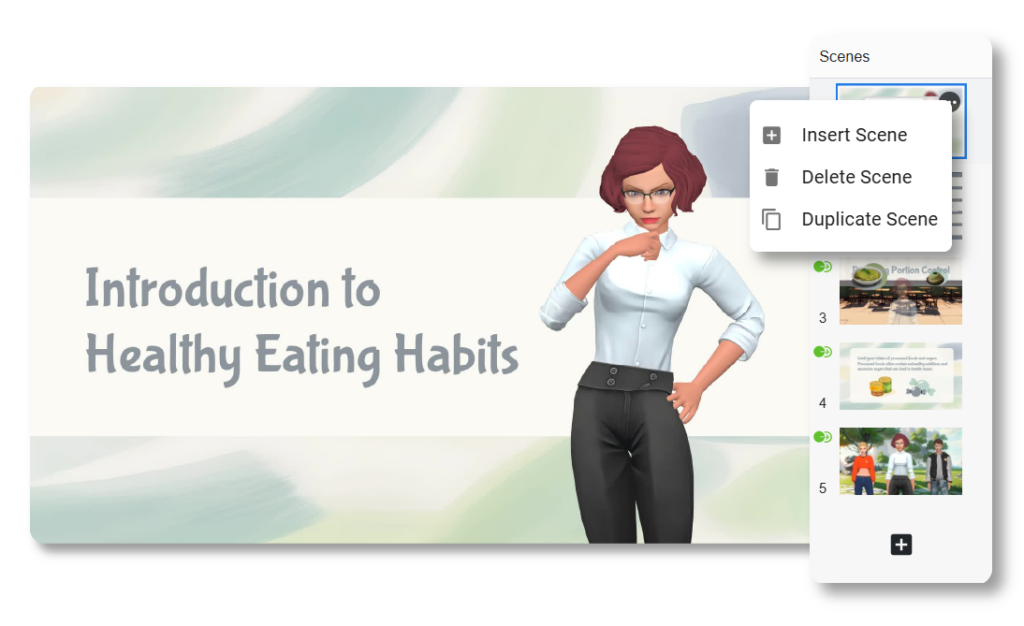
Manage Scenes with the Scene Panel
The scene panel provides an overview of all scenes in small thumbnails, allowing you to manage them easily. You can insert new scenes, add additional ones, or remove those that are no longer needed. Rearranging the scene order is also simple—just drag and drop the scenes to organize your animation efficiently.
Enhance with Scene Transition Effects
Scene transition effects help create a seamless flow between scenes. A variety of effects are available, allowing you to choose the one that best fits your animation’s style. By applying suitable transitions, you can enhance the visual appeal of your video and maintain audience engagement.
Preview All Scenes with the All Scenes View
The all scenes view enables you to preview the entire animation in sequence including the scene transition part. You can walk through your video from the beginning or jump to a specific scene for quick review. This feature helps ensure smooth scene transitions and allows you to make necessary adjustments before finalizing your animation.
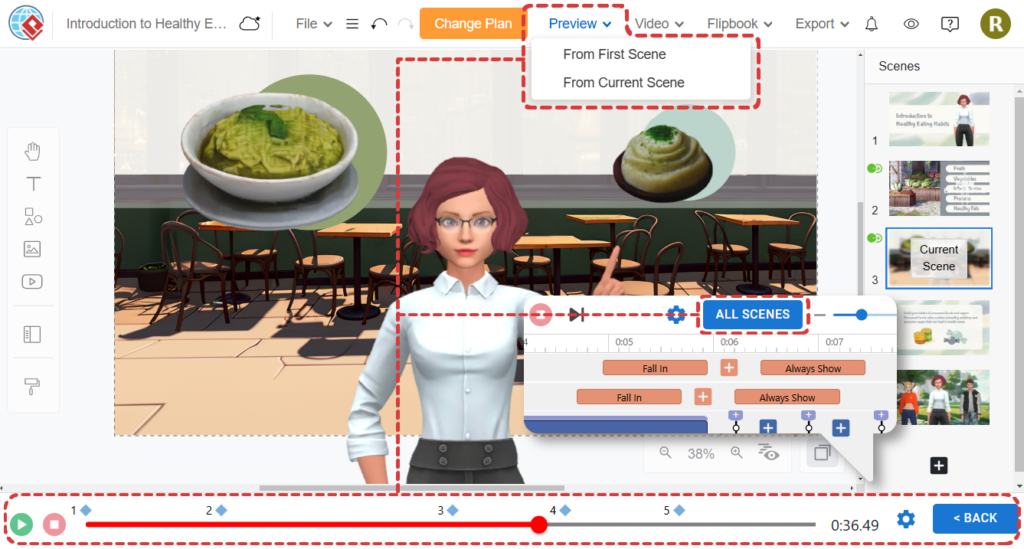
Apply Changes to All Scenes at Once
For added convenience, certain features, such as scene transitions and background settings, include an “Apply to All” option. This allows you to apply changes across all scenes in just one click, saving time and ensuring consistency throughout your animation.
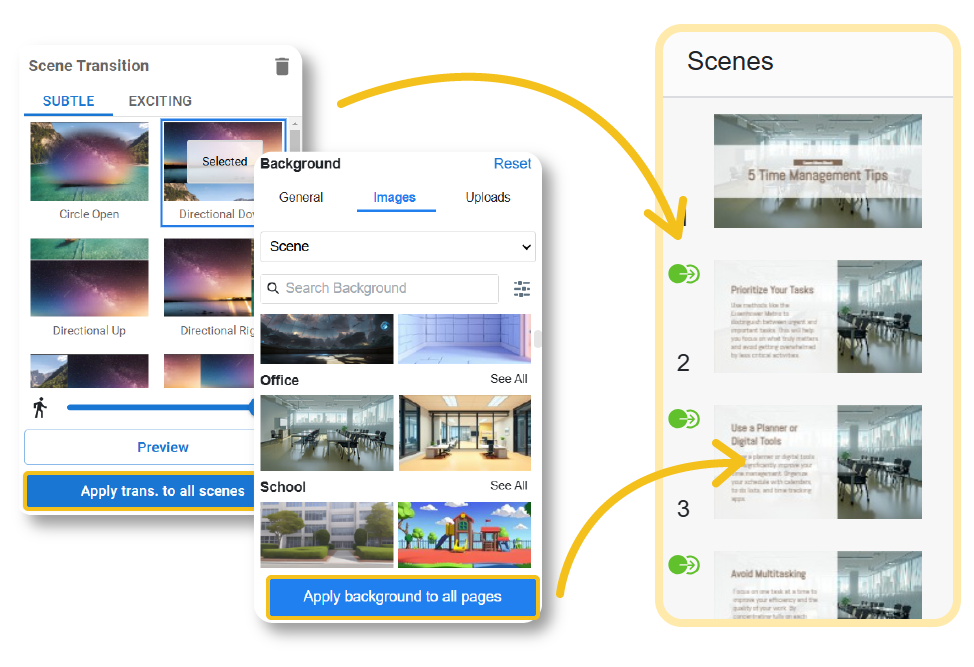
Templates With Multiple Scenes
Creating an animation from scratch can be time-consuming, but using templates with multiple scenes can streamline the process. Visual Paradigm Online offers a variety of professionally designed templates that come with pre-arranged scenes, transitions, and animations. These templates provide a solid foundation, allowing you to customize the content while maintaining a well-structured video flow.
FAQs
Yes, you can add additional scenes to any template. Simply insert a new scene in the scene panel and customize it as needed.
Absolutely. You can rearrange by drag-and-drop the scenes in the scene panel to adjust the sequence of your animation.
Yes, transition effects can be customized. You can replace or adjust the effects between scenes to match your animation style.
Yes, you can use the "Apply trans. to all scenes" function to set a consistent background across all scenes in your animation.
Bring Your Ideas to Life with AniFuzion!
Easily create 2D and 3D animations, business videos, and more with powerful tools like lipsync and dynamic motion.
Integrated with Visual Paradigm Online, AniFuzion makes animation easy and powerful.