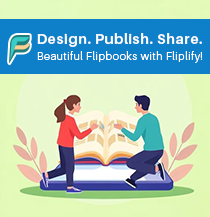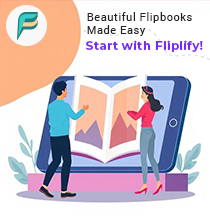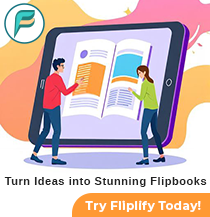Mastering 3D Animation with Gizmo Rotation: A Guide for Animators
18 Feb
Creating captivating 3D animations requires precision, creativity, and the right tools. One essential tool in 3D animation is the gizmo—an on-screen control that helps animators manipulate objects with ease. In this guide, we will explore the concept of gizmo rotation, its importance in animation, and how you can use it effectively with tools like AniFuzion, the online animation maker from Visual Paradigm Online.
What is a Gizmo in 3D Animation?
A gizmo is a visual interface that appears when an object is selected in a 3D environment. It provides intuitive controls to move, rotate, or scale objects. The gizmo consists of six lines:
- Circular lines for rotation
- Vector lines for translation
These lines correspond to the three principal planes: X, Y, and Z. With the help of a gizmo, animators can accurately control the object’s orientation and position.

Understanding how a gizmo works is crucial for animators. The gizmo acts as a bridge between the digital interface and the animator’s intent, allowing for natural and precise movements without the need for complex calculations. As technology evolves, gizmos have become more intuitive, enabling even beginners to perform sophisticated tasks with ease.
Understanding Gizmo Rotation
Gizmo rotation allows animators to rotate objects around specific axes with precision. This function is essential for creating realistic movements and interactions in animations. In AniFuzion, part of the Visual Paradigm Online suite, gizmo rotation is straightforward and accessible, even for beginners.
Key Benefits of Gizmo Rotation
- Precision: Rotate objects with exact angles.
- Intuitive Interface: Easily identifiable axes simplify the process.
- Realistic Animation: Achieve natural-looking rotations for characters and objects.
- Efficiency: Save time by using visual tools rather than manual numeric inputs.
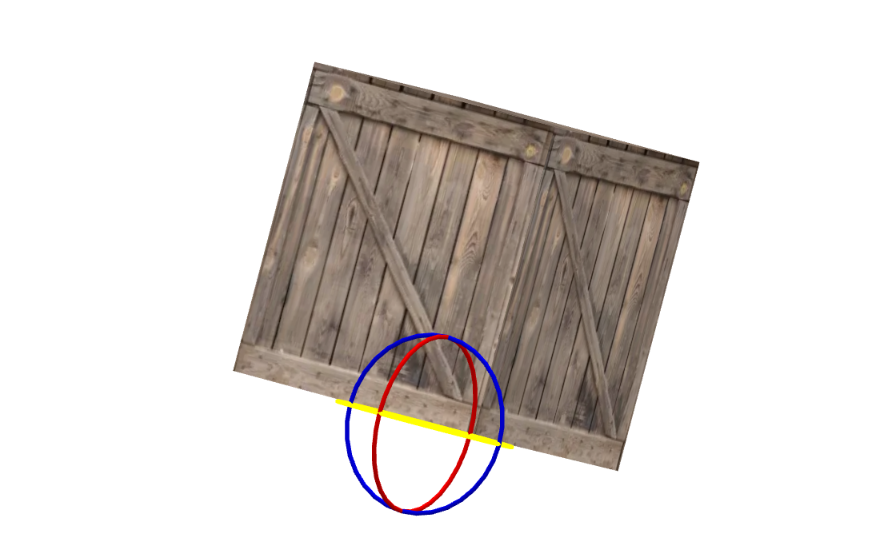
How to Use Gizmo Rotation in AniFuzion
- Select an Object: Click on the 3D character or prop you want to rotate.
- Activate the Gizmo: The gizmo control appears automatically.
- Rotate Along Axes: Drag the circular lines to rotate the object around the X, Y, or Z axis.
- Fine-Tune Adjustments: Use the properties panel to adjust rotation angles precisely.
The process is designed to be user-friendly. Even if you’ve never worked with 3D animation before, AniFuzion’s intuitive interface ensures a smooth learning curve.

Practical Applications of Gizmo Rotation
Gizmo rotation isn’t just a technical feature; it’s a creative tool that enhances storytelling in animations. Here are some practical applications:
- Character Interaction: Make characters look at each other by rotating their heads.
- Object Manipulation: Adjust props like doors or wheels realistically.
- Scene Composition: Orient objects to fit the perspective of the scene.
- Environmental Dynamics: Rotate objects to simulate natural occurrences, like the sway of trees in the wind or the spin of a windmill.
- Action Sequences: Position characters accurately during complex action sequences, such as fight scenes or chase scenes.
Incorporating gizmo rotation into these applications adds a layer of realism and engagement that is difficult to achieve with static animations.
Advanced Gizmo Rotation Techniques
While basic gizmo rotation involves rotating along the X, Y, and Z axes, more advanced techniques can elevate your animation quality.
1. Pivot Point Adjustment
Adjusting the pivot point allows you to rotate objects around different points rather than the center. For instance, rotating a door around its hinge instead of its midpoint.
2. Keyframe Animation
By combining gizmo rotation with keyframe animation, you can create complex motion sequences. Set keyframes at different points in time to make characters and objects move in a lifelike manner.
3. Inverse Kinematics (IK)
IK helps animate limbs by manipulating joints naturally. Gizmo rotation plays a critical role here, especially when adjusting the orientation of bones and joints.
Common Challenges and Troubleshooting Tips
Even with intuitive tools like AniFuzion, animators may encounter challenges when using gizmo rotation. Here are some common issues and their solutions:
- Misaligned Rotations: Ensure the correct axis is selected.
- Overlapping Gizmos: When multiple objects are selected, use the isolation mode to focus on one at a time.
- Unexpected Movements: Check if the pivot point is correctly set.
Understanding these potential pitfalls can significantly reduce frustration and improve workflow efficiency.
Why Choose AniFuzion for 3D Animation?
AniFuzion, an advanced feature within Visual Paradigm Online, simplifies the animation creation process. With its intuitive gizmo rotation controls and extensive library of characters and actions, it’s an ideal choice for both beginners and professionals. Plus, AniFuzion supports exporting videos in HD quality with full commercial rights.

Key Features of AniFuzion’s Animation Toolkit:
- 2,000+ Premade Actions
- 1,000+ 3D Characters
- Motion Path and Seamless Action Blending
- AI-Powered Action Search
- User-Friendly Gizmo Rotation Tools
- Royalty-Free Music and Sound Effects
These features make AniFuzion a comprehensive solution for anyone looking to create professional-grade animations without extensive technical knowledge.
Mastering gizmo rotation is essential for creating dynamic and realistic 3D animations. With AniFuzion’s intuitive tools, animators can effortlessly manipulate objects and characters to bring their creative visions to life. Whether you’re crafting explainer videos, educational animations, or marketing content, the combination of gizmo controls and AniFuzion’s powerful features will streamline your workflow.
Explore AniFuzion today—your go-to online animation tool for professional-grade 3D animations.