Visual Paradigm Online is a professional tool designed to help users create animations for various purposes, offering a suite of customization features to meet diverse needs. These tools allow creators to refine their animations, ensuring scenes are as engaging and lifelike as possible. Among these features is the Adjust Head Orientation tool, which plays a vital role in enhancing the naturalness of character interactions. In this tutorial, we will explore how to use this feature effectively to improve character dynamics.
Importance of Head Orientation in Interaction #
Head orientation is a key factor in making character interactions feel natural and relatable. In real life, people instinctively turn their heads to face those they are engaging with, whether it is during a conversation, a shared activity, or even a group discussion. This alignment fosters connection, reinforces the importance of eye contact, and helps establish the focus of attention. By ensuring your animated characters exhibit similar behavior, you can create scenes that resonate more deeply with your audience.
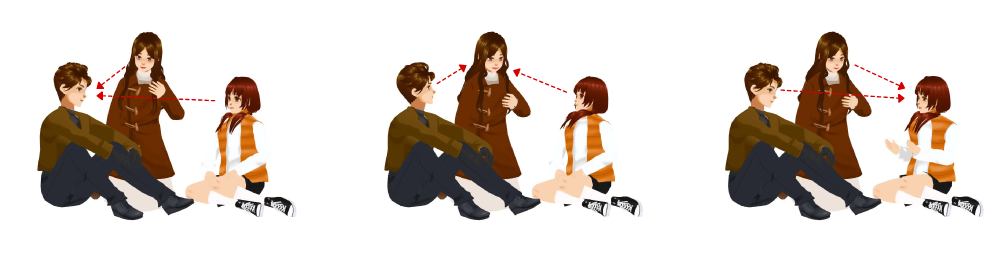
Premade Actions and Their Limitations #
VP Online provides a wide variety of premade actions, each with its own distinct body movements. While these actions can be customized using tools like Edit Offset, they only modify specific movements within the selected action. This means the adjustments may not carry over smoothly into subsequent actions, potentially disrupting continuity. To address this, the Adjust Head Orientation feature can be employed to maintain consistent and purposeful head movements throughout a scene.
Using the Adjust Head Orientation Feature #
To customize a character’s head orientation, click the Adjust Head Orientation button located at the top of the character to show the setting panel. By default, it is set to Follow Previous Action, keep having the default head movement unless further customization is applied.
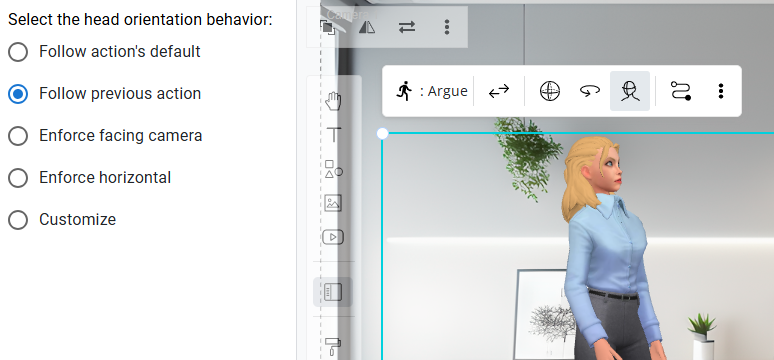
To override the default movement and fix the head toward a specific direction, such as facing another character in conversation, select Customize. Use the Gizmo near the head to precisely adjust its orientation. With this feature, you can easily ensure characters focus on the person or object of interest, adding a natural touch to their interactions and elevating the overall quality of your animation.
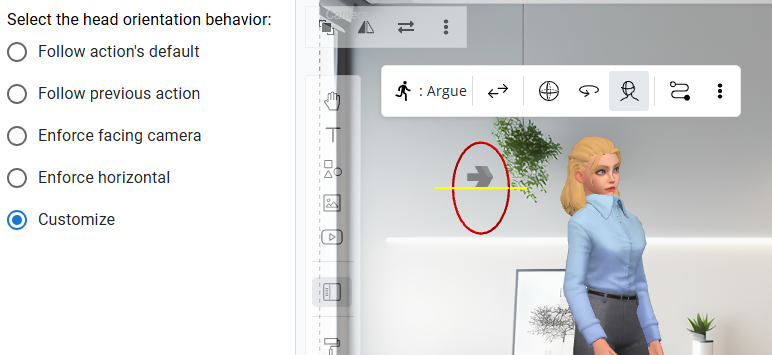
As mentioned above, the default setting is Follow Previous Action, meaning subsequent actions will inherit your customized head orientation settings. If you want to cancel these settings for a specific action, such as restoring the original head movement for actions like nodding, you can press the Adjust Head Orientation button again. From there, you can either customize the head orientation anew or revert to Follow Action’s Default to bring back the original movements.
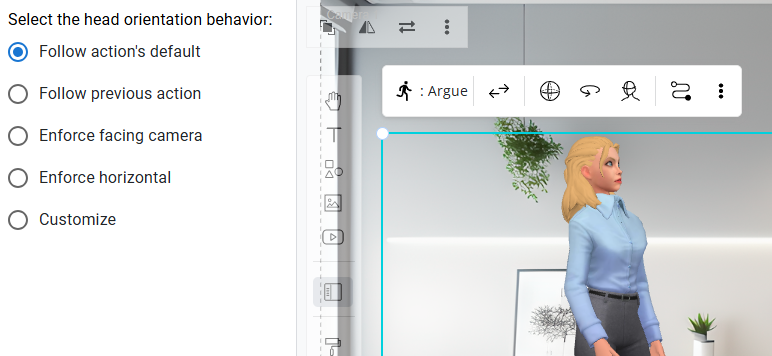
With the correct head orientation, the interactions and communication between characters in your scene will appear much more natural. This small yet impactful adjustment adds depth to your animations, enhancing the realism of character relationships and engagement.




