Visual Paradigm Online offers 3D characters with dynamic actions that can be enhanced with 3D hand props, making their movements feel more complete and realistic. In this tutorial, we will explore how to add and adjust these props to bring your character’s actions to life.
Built-In 3D Props for Actions #
3D props are included with various character actions and are automatically added when an action is applied, seamlessly integrating with the character’s movements. With the right props and costumes, each character will have a foundational design and setting that aligns well with the theme of your video.

However, since characters may have different body shapes, some props may need slight adjustments to align perfectly with the character’s hand. By selecting Change Hand Props from the top menu, you can adjust the props’ visibility, perspective, and size to make them fit seamlessly with each unique action.
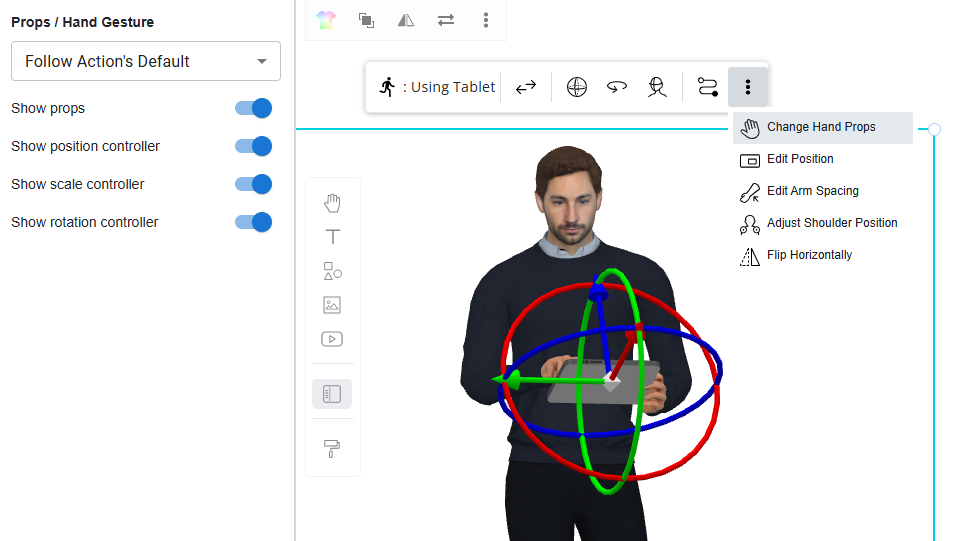
Customizing Hand Props for Consistency and Continuity #
To further tailor hand props, start by selecting the character or action bar and clicking Change Hand Props in the menu. Here, you will find three settings: Follow Action’s Default, Inherit Props, and Customized. By default, the setting is on Follow Action’s Default.
Choosing Customized allows you to manually add props by selecting from a range of hand gestures and props in the With Props menu. This feature gives you control over what the character holds, enabling creative customizations to enhance specific scenes.
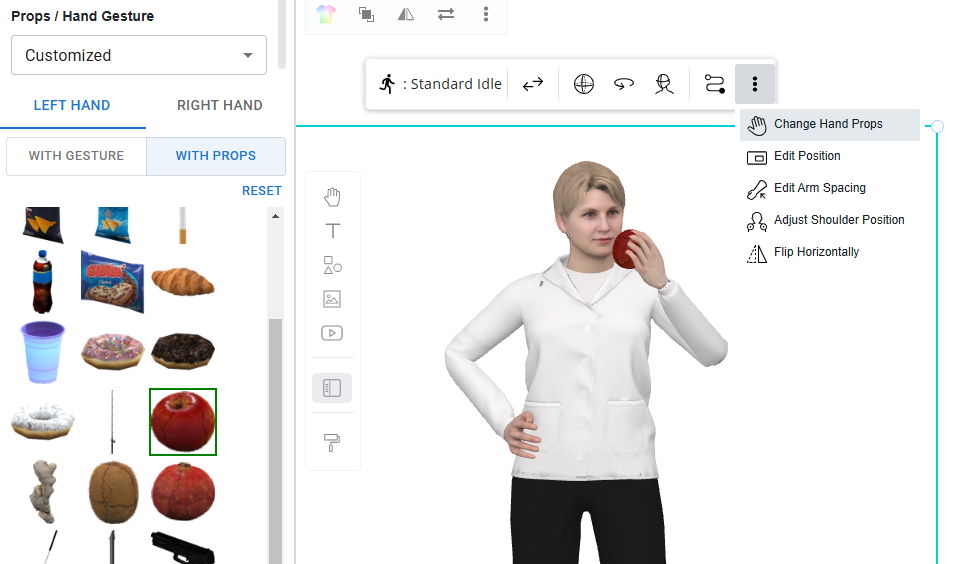
If you would like the character to consistently hold the same prop across multiple actions for a seamless look, select Inherit Props. For example, you can have your character carry a briefcase while delivering dialogue, creating a natural, continuous flow.




