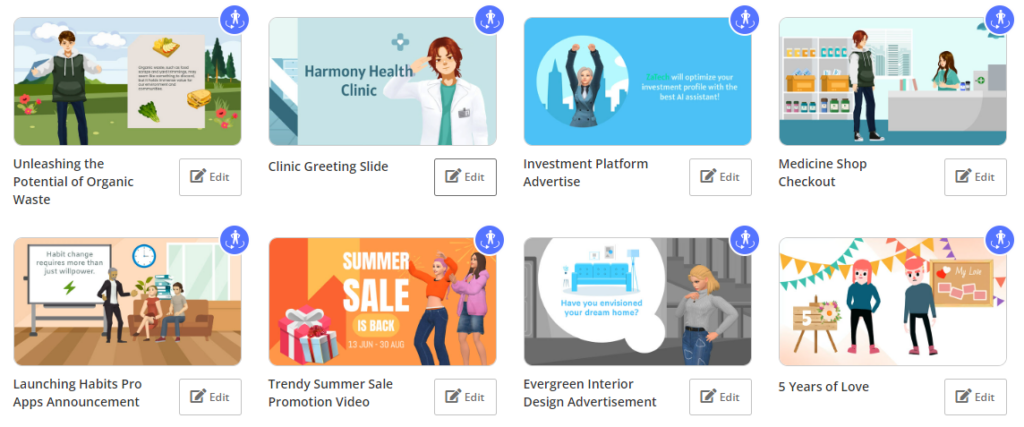Visual Paradigm Online provides powerful customization options for character actions in your animation, and merging actions is one of the key features for refining and organizing your work. In this tutorial, we will guide you through the process of merging two actions and explore how this feature can enhance your animation workflow.
How to Merge the Actions #
When there are more than one actions, you can select the action bar, and press the merge button on the right below the bar. You can also select the former action, and then find the Merge With Next Action under more or in the right-click menu.

The two actions, including the blending part, will be merged together as one action bar.
When to Merge Actions #
Case 1: Group and Tidy Up Your Timeline #
After splitting actions into smaller parts to achieve precise customization—such as changing hand props, editing poses, or rotating characters—you may end up with numerous segments on your timeline. Once you’ve perfected the individual segments, merging them back into a single cohesive action helps to declutter your timeline and simplifies your project. This consolidation allows you to manage your animation more efficiently and ensures that related actions are grouped together, creating a cleaner and more organized timeline.

Case 2: Unify the Editing #
When using features like the Motion Mixer or editing pose offsets, adjustments apply to the entire action. If you have multiple actions that need similar edits, merging them into one unified action can streamline the editing process. This approach allows you to apply changes consistently across all segments, ensuring uniformity and reducing the time spent making repetitive adjustments. Merging actions in this way helps maintain a consistent look and feel throughout your animation.

Case 3: Keep and Reuse Actions with the Action Library #
To maximize efficiency, you can store your customized actions in the Action Library for future use. Merging actions into a complete sequence or series before saving them in the library ensures that you retain the full context and flow of the actions. This approach simplifies the process of reusing actions in future projects, as you can select the merged action from your library rather than reassembling individual parts. This not only saves time but also ensures that your animations maintain a high level of consistency and quality.
- Right-click the action bar
- Press Add Action to Custom Action/ Add Action to Custom Action (As Pose)
- Action/ Pose is stored in the Custom Action Library
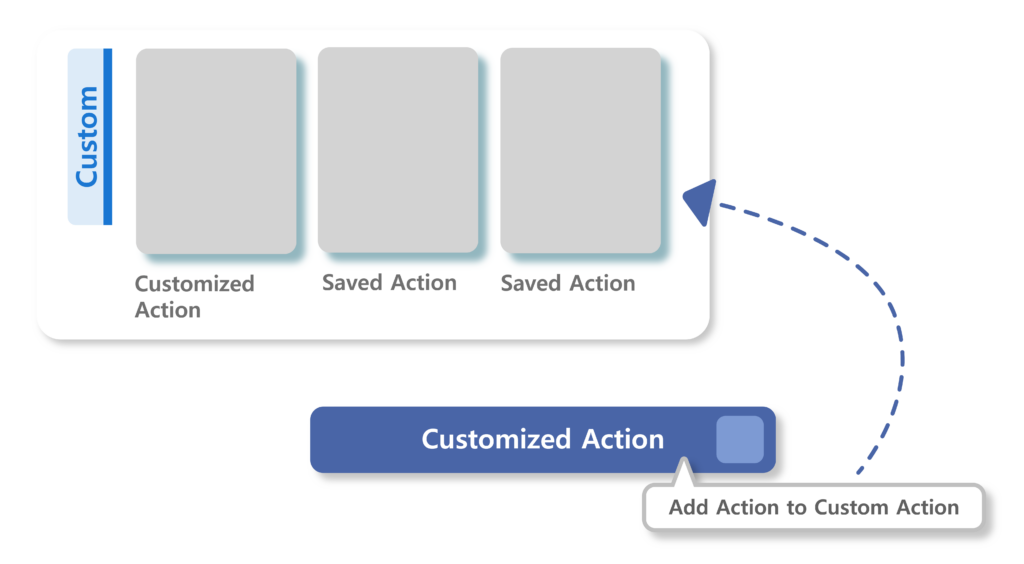
Unlock Your Animation Potential with VP Online #
VP Online is a powerful tool that revolutionizes animation creation with its extensive range of features and resources. With VP Online, you have access to a diverse library of 3D characters and a wide selection of 2D and 3D assets, allowing you to bring your creative vision to life effortlessly. Customize character actions, blend scenes, and leverage pre-made templates or start from scratch to craft animations that perfectly suit your needs. Whether you’re looking to create engaging stories, dynamic presentations, or stunning visuals, VP Online provides everything you need to start animating today. Dive into the world of animation with VP Online and transform your ideas into captivating animations!