Layer management is crucial when creating animations, as it allows you to control the depth and organization of elements within your scenes. Properly managing layers can significantly enhance the visual appeal of your animation, making it more dynamic and engaging. In this tutorial, we’ll walk you through the process of moving objects above or below another, helping you master this essential skill.
Elements in VP Online #

When creating an animation in Visual Paradigm Online, you have access to a wide range of elements, including text, graphics, 3D props, and characters. Each of these elements can be layered to create a more visually complex and eye-catching video. By strategically positioning elements relative to one another, you can craft animations that not only look great but also tell a more compelling story. Matching different elements together, whether it’s a character interacting with a prop or text overlaying a background graphic, can greatly enhance the depth and richness of your animation.
Move an Object Above/Below Another Object #
In the editor, when multiple elements are added to your scene, you may want to rearrange their order to achieve the desired layering effect. To do this, select any element—whether it’s a 2D graphic or a 3D character—and then click the “Rearrange Ordering” button in the toolbar at the top left.
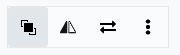
A list of all elements in the scene will appear, with the selected element highlighted to help you locate it quickly. Additionally, small thumbnails are displayed next to each element, making it easier to identify and rearrange them. You can simply drag the elements within this list to adjust their order.
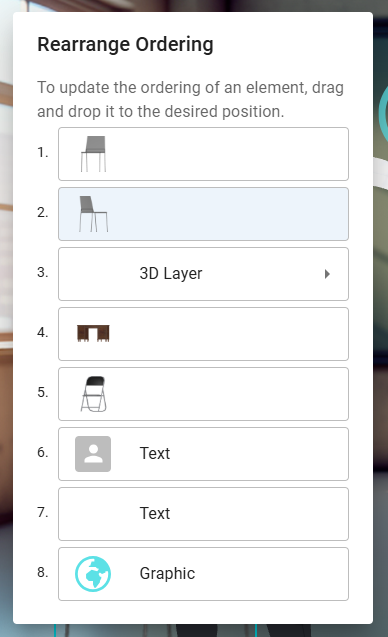
Please note that 3D characters are placed on separate 3D layers. To change their order, you’ll need to work within the 3D layer itself, as it’s not possible to insert 2D elements between 3D characters.
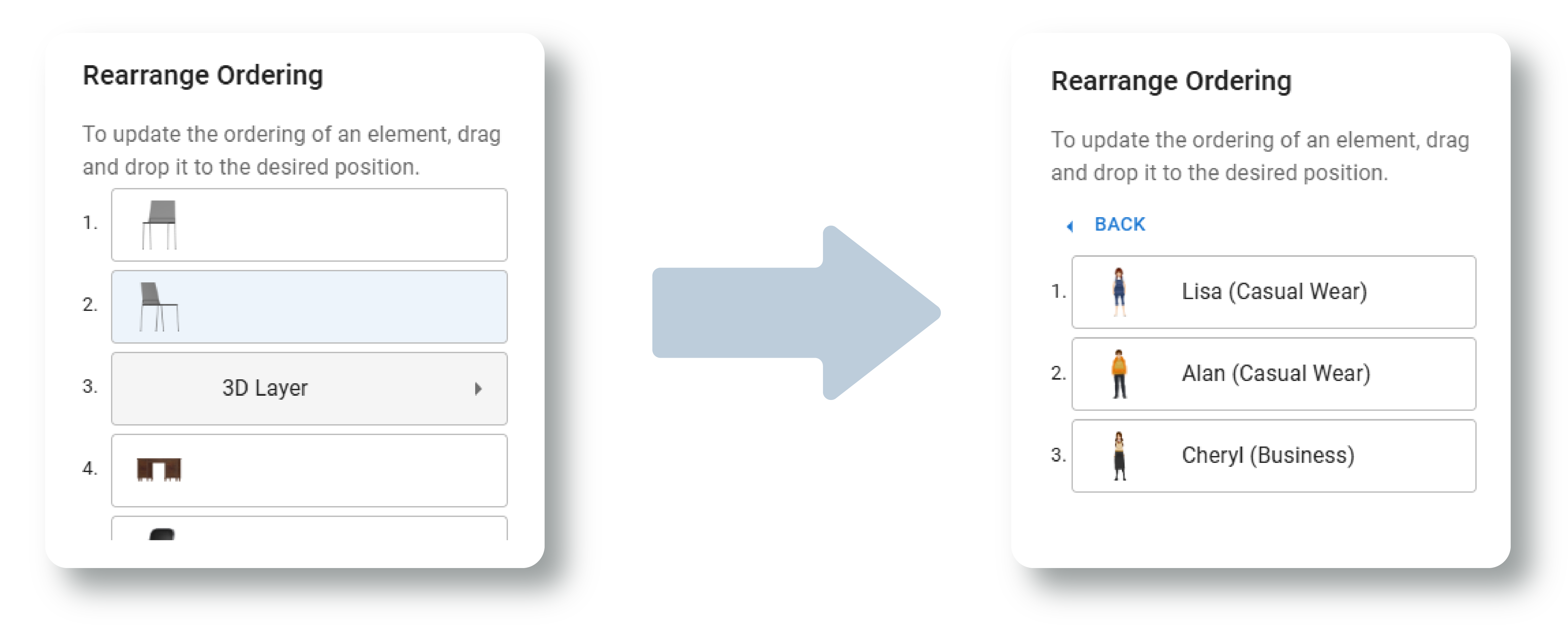
Importance of Rearranging Layers #
Rearranging layers is crucial when creating complex animations, as it allows you to build scenes with depth and clarity. For example, when constructing a scene, you might have multiple elements such as characters, backgrounds, props, and text that all need to be layered in a specific order to create a cohesive visual. Properly arranging these layers ensures that the right elements appear in front of or behind others, which is essential for maintaining perspective and visual hierarchy.
In addition to scene building, layer management is also key when adding animations. By carefully arranging layers, you can set a clear flow of movement and interaction between different elements. For instance, a character might need to move in front of a background object at one point in the animation and behind it at another. Correctly ordering your layers makes it easier to create these effects without disrupting the overall composition. This practice not only enhances the visual appeal of your animation but also helps guide the viewer’s attention through the sequence in a way that feels natural and engaging.




