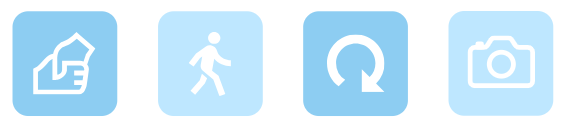Visual Paradigm Online is a professional online animation maker that includes a diverse selection of 3D characters. One of the key features of these 3D characters is their ability to perform actions without being limited by perspective. You can freely move their body parts and have them face any direction according to your needs. In this tutorial, we will show you how to rotate a character in VP Online.
2D vs. 3D Characters: Exploring the Differences #

2D characters are limited to a flat, fixed perspective, where their movements are constrained to a single plane, making them appear less dynamic. They can only be viewed from the front, side, or back, and any change in perspective requires redrawing or manipulating the character, which can be time-consuming and less flexible.
In contrast, 3D characters are not bound by these restrictions. They exist in a fully three-dimensional space, allowing you to rotate them freely and view them from any angle. This flexibility enables 3D characters to interact more naturally with their environment and other characters, creating a more lifelike and immersive experience. While 2D characters are often simpler and more stylized, 3D characters bring a sense of realism and depth to your animations, making them ideal for more complex and dynamic scenes. The ability to rotate 3D characters seamlessly integrates them into diverse perspectives and scenarios, offering you a broader creative canvas.
How to Rotate a Character #
Selecting the character, the toolbar associated with the action indicated by the playhead will appear. You can also directly select the action bar on the timeline to find it.

Press the rotate button and drag it to the side to adjust rotation.

When to Rotate Characters #
Rotating a 3D character in VP Online can significantly enhance the visual impact and storytelling of your animation. Here are some key scenarios where character rotation becomes essential:
- Character Interaction: When your animation involves multiple characters interacting, rotating a character can help to maintain natural eye contact, gestures, or physical interactions. For instance, if two characters are engaged in a conversation, rotating them to face each other ensures that the interaction feels more authentic and engaging. Similarly, if a character needs to turn towards another to respond or react, rotation is crucial for creating believable and dynamic interactions.
- Orientation Relative to the Scene: The setting or environment in your scene often dictates the orientation of your characters. For example, if a character is navigating a space, such as walking down a hallway or turning a corner, rotating them to align with the direction of movement will make the scene more cohesive and visually accurate. This not only improves the realism of your animation but also helps the audience to follow the action more intuitively.
- Action Continuity: In sequences where a character is performing a series of actions, such as turning to pick up an object, rotating to face the audience, or transitioning between different poses, smooth character rotation is essential for maintaining continuity. This helps to avoid jarring or unnatural shifts in perspective that can disrupt the flow of the animation.
- Dynamic Scene Composition: Rotating a character can also be used to enhance the composition of a scene. For instance, if you want to create a dramatic or cinematic effect, you might rotate a character to face the camera at a specific angle, adding depth and emphasis to their movements. This technique is particularly useful in scenes that require a strong visual impact, such as action sequences or emotional moments.
By strategically rotating characters in these scenarios, you can create more fluid, immersive, and visually compelling animations that capture the viewer’s attention and convey your story effectively.