Family day provides a wonderful opportunity for families to strengthen their bonds and create lasting memories. Spending quality time together, whether through fun activities or simple discussions, helps build stronger relationships and improves communication. It allows family members to disconnect from their busy routines and enjoy meaningful moments with one another, leading to healthier and happier family dynamics.
In this video, a family sitting together and planning their family day. They each take turns sharing their ideas for how to spend the upcoming holiday, exchanging thoughts and suggestions. The conversation flows naturally as they build excitement and come up with a fun plan that everyone looks forward to.
Creating Natural Interactions Between Characters in a Scene #
Ordering of Character #
A crucial part of making a scene feel lifelike is ensuring that characters interact naturally. One way to achieve this is by adjusting their positioning—placing some characters slightly in front of or behind others to create depth and show that they are sharing the same space. This subtle layering effect enhances the realism of the scene, with characters appearing as if they’re standing or sitting together in real life. You can easily manage this by using the Rearrange Ordering feature. By pressing the button, you’ll see all elements listed, allowing you to drag and drop them into the desired order. Keep in mind that 3D characters are grouped separately, so you’ll need to edit them individually within their respective layers.
Adjusting Head Orientation for Perfect Focus #
Additionally, paying attention to head movements during the conversation is crucial. When one character speaks, the others should turn their heads to look at them. This type of group interaction, where the characters’ gazes shift to the speaker, mimics real-world communication, resulting in a more fluid and believable scene.
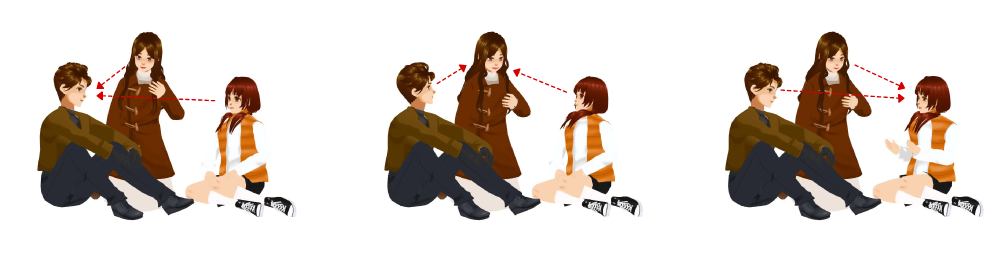
With Adjust Head Orientation feature, you can easily modify the direction a character is looking without being limited by the default animation settings. This allows you to ensure that each character’s head movement matches the flow of conversation, whether they are reacting to another character or focusing on a particular object in the scene.
Once you have customized the head orientation, by default, the settings will automatically carry over to the following actions, ensuring a consistent direction unless you decide to adjust it again. This feature is especially helpful for maintaining natural interactions as the conversation progresses, giving you complete control over each character’s focus and reactions.
- Select the character
- Move the playhead to the action that we want to customize
- Press Adjust Head Orientation button on top
- Customize the orientation in order to make the character facing other characters
Editing Offset for Better Scene Integration #
Since many scenes don’t have a flat, side-view background, the Edit Offset feature helps you better align character actions with the scene’s perspective. By selecting the character or action bar and clicking the Edit Offset button, you can access the gizmo that allows you to rotate and adjust the character’s pose to fit the background more naturally. This flexibility ensures your characters look well-positioned within any environment, enhancing the visual appeal of the scene.
Saving and Reusing Customized Actions in the Action Library #
After customizing a character’s action or pose, you can easily save it for future use, even if it’s different from the existing presets in AniFuzion.
- To save an action, right-click the action bar and select Send Action to Action Library
- If you only want to save a specific pose, move the playhead to the desired frame, right-click, and choose Send Frame to Action Library (As Pose)
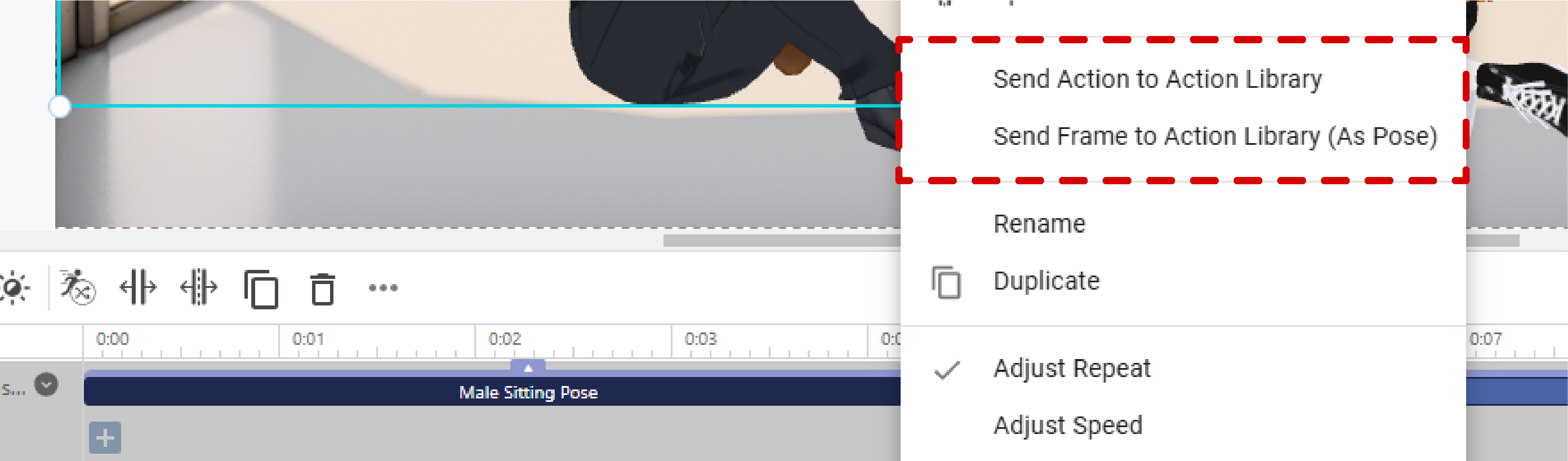
Once saved, the action or pose will appear in your action library, represented by the character used in the scene. This makes it simple to reuse the action in future videos, with other characters as well, providing a time-saving solution for building consistent and polished animations.




